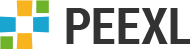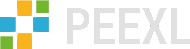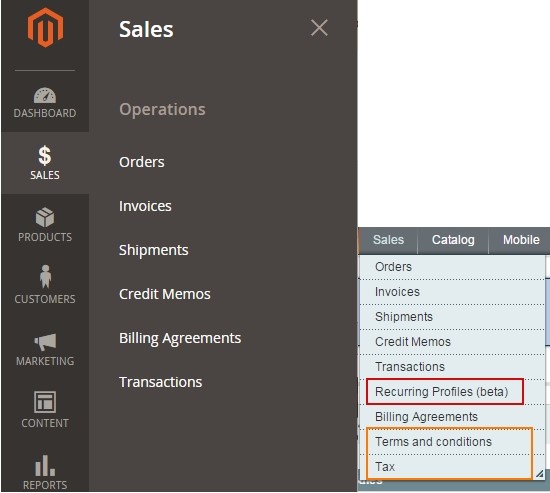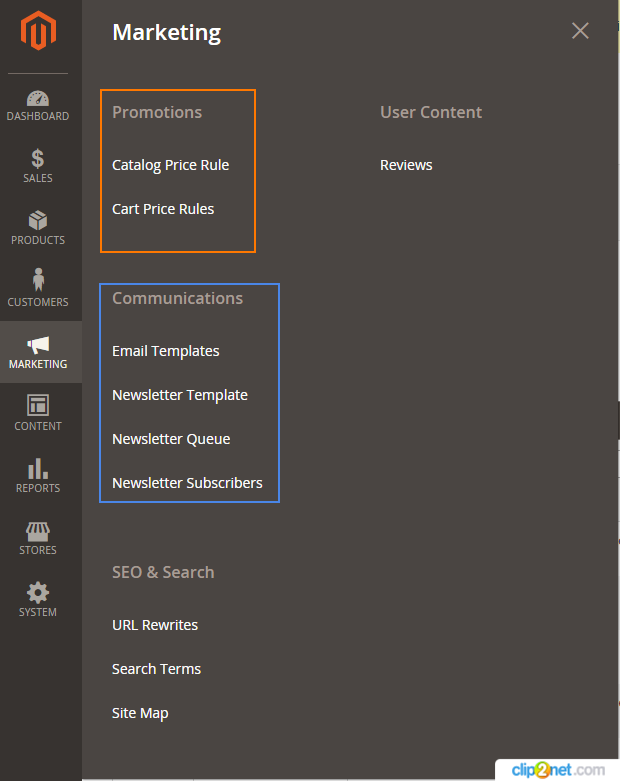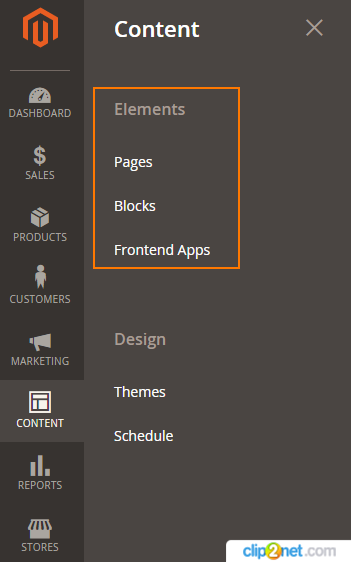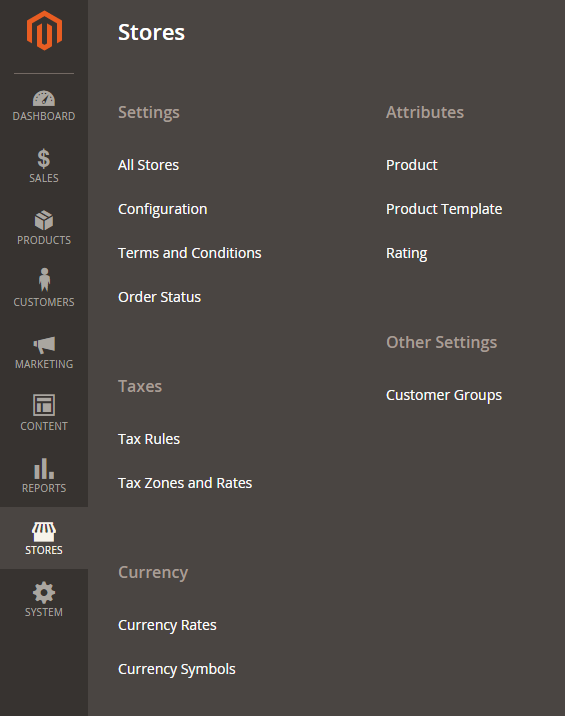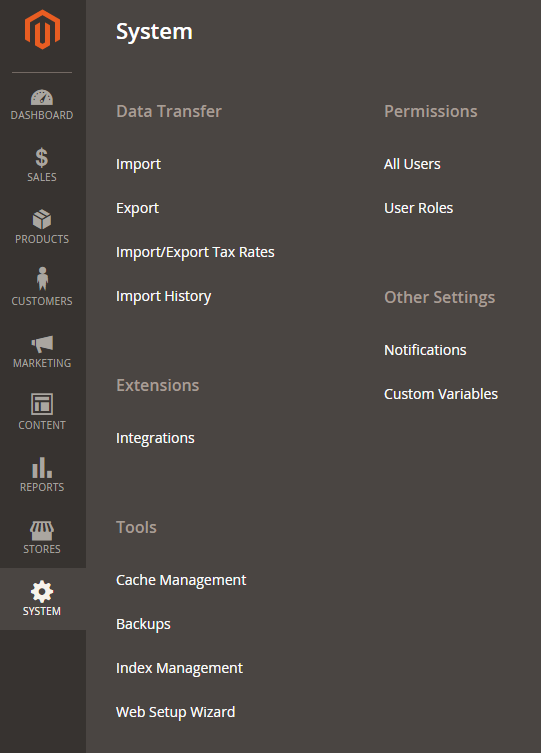Now, with Magento 2 General Availability release approaching, and a few selected merchants and partners test-driving the new platform in Merchant Beta, we are sure many of the existent Magento 1 users start looking closer at the migration. While the dev community is enthusiastic about the new capabilities, features and properties of the platform, and has access to quite thorough tech documentation, the merchants haven’t received any similar treatment yet. We are sure many of you have already taken a look at one of the many Magento 2 demos (if you haven’t yet, we encourage you to do so), and it is likely that your first impression was “WOW! It looks so different! How am I supposed to work with that?”
While Magento 2 UX design team seems to have done a great job in making the backend more user-friendly, logical and understandable for a newcomer, an experienced Magento 1 user may first get shocked and lost not finding the familiar option where they had been for years. This may confusing and even frustrating at times. To alleviate it a little, we have compiled this brief Magento 2 backend guide.
The very first thing that you notice when first land in Magento 2 backend is that the menu is now sidebar, not top. Also, the annoying on-hover menu items unfolding is gone – no more pixel hunting trying to access 3rd-level entry!
Let’s take a closer look at the new menu.
The very top menu tab is Dashboard, and despite looking quite different it still serves the same purpose (to give a quick overview of the latest store activities) and displays basically the same data. The things start to get interesting with the next tab.
When you click on Sales, you will find that it is mostly identical to Magento 1. However, it is easy to notice that there are several “missing” items – Recurring Profiles (expectedly) seem to be gone completely, while Taxes and Terms And Conditions are now accessible through the “Stores” tab.
The next tab is Products (compare to Catalog in Magento 1), and unlike its predecessor, it contains only 2 sub-items – Catalog (which now lists the products, quite a counter-intuitive re-naming for a long-time Magento 1 user) and Categories.
URL Rewrites, Search Terms, Product Reviews and Sitemap management are now under the new Marketing menu item, while Attributes management has been moved to Stores.
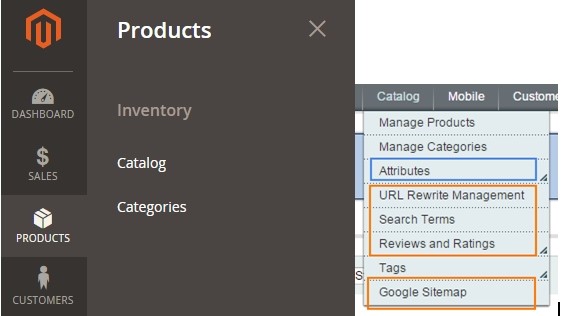
The Customers tab has lost the Customer Groups item, which also ended up under “Stores”. This particular change does not seem quite logical, as there’s no obvious reason for moving it there.
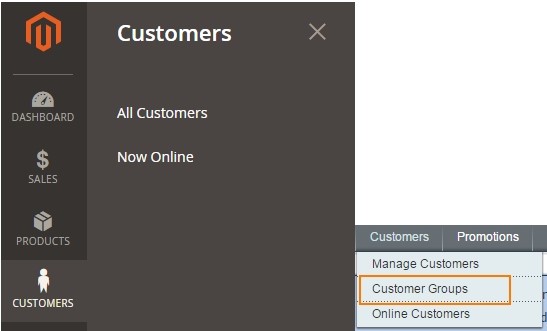
Magento 1’s original Promotions and Newsletter tabs have been merged under Marketing (where, as you remember, you can also find SEO tools and product Reviews now).
Content tab is basically a renamed CMS menu (BTW, a long-time Magento follower may remember the Frontend Apps title from now-discontinued Magento Go), which now also contains link to Theme management and Scheduling. (In Magento 1, these options can be found under System menu).
The Reports tab holds few surprises. It contains 21 (vs. 23 in Magento 1) reports that will help you understand what’s going on with your business, and the Refresh Statistics button.
Stores is another new tab, which holds many items we were used to seeing under System in Magento 1: All Stores (ex-Manage Stores), Currency management, Order Status and, surprisingly, Configuration.
Finally, the System tab – it now appears to be a “developer-only” area, with Cache / Backups / Index Management, Data Import / Export, Custom Variables, User Roles and other core features for tech tuning.
So, the bottom line is that although Magento 2 backend looks different indeed, in fact, you will have almost all the control elements you have been used to with Magento 1 – it’s just that some of them take some time to find:)
Diving deeper into the sub-menus, grids and config pages show basically the same picture – despite the elements are rearranged and, sometimes, re-named, it is not too difficult to find and recognize them. If you possess certain experience with Magento 1, learning to use the new platform shouldn’t be too much trouble.